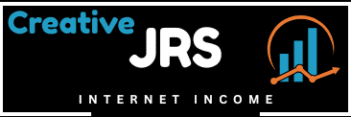Whether you need offline access to educational content, want to repurpose video clips for a presentation, or are creating your own compilation, knowing how to download YouTube videos safely and legally is an essential skill. But downloading is just the first step—transforming that raw footage into a polished, professional video often requires editing expertise. In this comprehensive guide, we’ll walk you through the best methods to download YouTube videos and explore options for turning that content into something truly impressive.
Legal and Ethical Considerations When Downloading YouTube Videos
Before diving into the technical aspects of downloading YouTube videos, it’s important to understand the legal landscape:
YouTube’s Terms of Service state that you should not download content without explicit permission from the content creator or unless YouTube provides a download button. Always respect copyright laws and use downloaded content responsibly.
When Is It Acceptable to Download YouTube Videos?
- Personal viewing when offline (like during travel)
- Educational purposes under fair use guidelines
- Videos licensed under Creative Commons
- Your own uploaded content
- Videos where the creator has explicitly permitted downloads
Remember that downloading videos for commercial use without permission or redistributing copyrighted content can lead to legal issues. When in doubt, always seek permission from the content creator.
Official Method: YouTube Premium
The only officially supported way to download YouTube videos is through a YouTube Premium subscription:
YouTube Premium Benefits
- Legal, authorized downloads through the “Save offline” feature
- Ad-free viewing experience
- Background play on mobile devices
- Access to YouTube Music Premium
- Available on multiple devices (smartphones, tablets, computers)
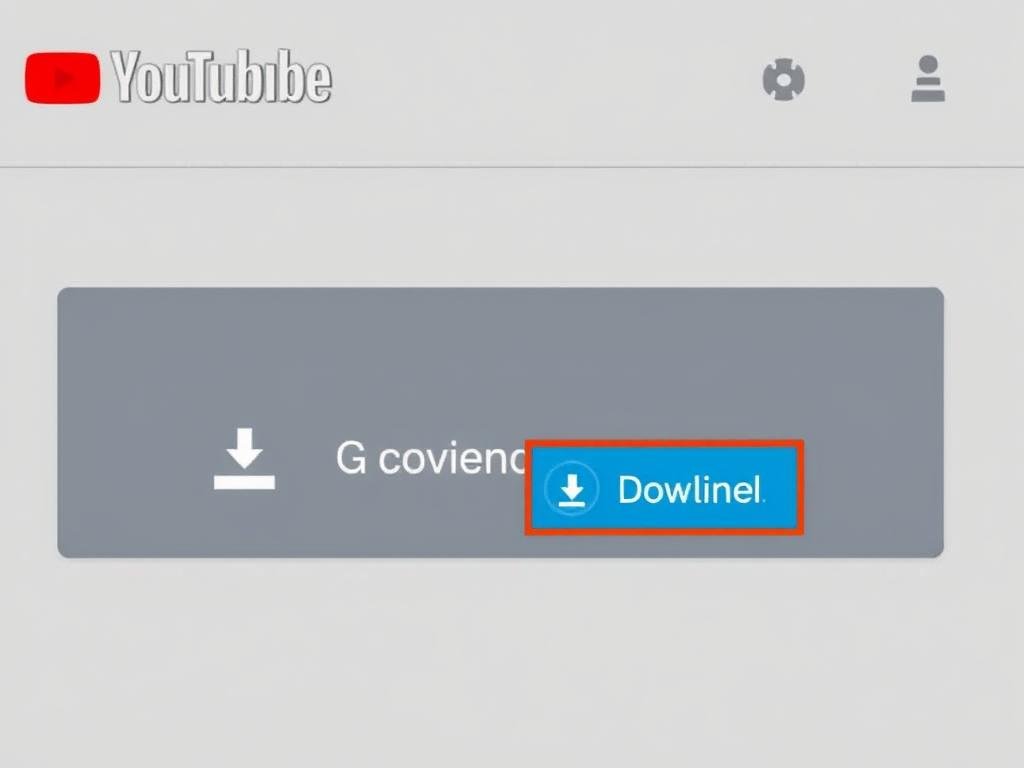
How to Download with YouTube Premium:
- Subscribe to YouTube Premium (starts with a free trial)
- Open the YouTube app on your mobile device
- Navigate to the video you want to download
- Tap the “Download” button below the video
- Select your preferred quality
Important: Videos downloaded through YouTube Premium are only accessible within the YouTube app and cannot be exported to other applications or edited with third-party software.
Alternative Methods: Third-Party Tools for Downloading YouTube Videos
If you need more flexibility with your downloaded videos, several third-party tools can help. These methods allow you to save videos in formats that can be edited and used in other applications.
Online Downloaders
These web-based tools require no installation and work directly in your browser:
SaveFrom.net

- Visit SaveFrom.net in your browser
- Copy the YouTube video URL
- Paste the link into the download box
- Select your preferred resolution and format
- Click the Download button
Y2Mate

- Go to Y2Mate.com
- Paste your YouTube video URL
- Choose MP4 or MP3 format
- Select your preferred quality
- Click “Download” to save the file
Caution: Many online downloaders display aggressive ads or pop-ups. Use an ad blocker for safety, and avoid clicking suspicious download buttons or installing additional software.
Desktop Applications
For more reliable and feature-rich downloading, consider these desktop applications:
4K Video Downloader

- Available for Windows, Mac, and Linux
- Supports high-quality downloads (up to 8K)
- Can download entire playlists and channels
- Offers subtitle downloads
- Free version allows up to 30 videos per day
Simply install the application, copy your YouTube video URL, click “Paste Link” in the app, select your format and quality, then download.
ClipGrab

- Free and open-source
- Works on Windows, Mac, and Linux
- Built-in converter for various formats
- Integrated YouTube search
- Simple, user-friendly interface
Download and install ClipGrab, paste your video URL or use the search function, select your format, and click “Grab this clip!”
Browser Extensions
For the most convenient downloading experience, browser extensions integrate directly with your browsing:
Video DownloadHelper (Firefox)

This popular Firefox extension allows you to download videos with just a few clicks:
- Install Video DownloadHelper from the Firefox Add-ons store
- Navigate to your YouTube video
- Click the extension icon when it becomes active
- Select your preferred format and quality
- Choose where to save the file
Note: Chrome Web Store policies restrict extensions that download YouTube videos, so most downloading extensions are only available for Firefox.
Downloading YouTube Videos on Mobile Devices
Mobile users have several options for downloading YouTube videos:
Android Methods

- YouTube Premium app (official method)
- Third-party apps like TubeMate or Snaptube (not available on Google Play Store)
- Using mobile browsers with sites like Y2Mate
- Screen recording as a last resort
iOS Methods

- YouTube Premium app (official method)
- Documents by Readdle app with built-in browser
- Shortcuts app with custom YouTube download shortcuts
- Screen recording feature
Need Help With Your Mobile Video Downloads?
Mobile downloading can be tricky with constantly changing apps and methods. Professional video services can help you obtain and edit the content you need without the technical hassle.
Pro Tips for Downloading YouTube Videos
Best Practices for Quality and Safety

Quality Considerations
- Resolution: 1080p is ideal for most purposes, 720p saves space, 4K for professional use
- Format: MP4 is universally compatible and ideal for editing
- Audio quality: Higher bitrate audio improves overall video quality
- File size: Higher quality means larger files—consider your storage needs
Safety Measures
- Use reputable tools from official websites only
- Keep your antivirus software updated
- Be wary of additional software installations
- Avoid clicking on flashy “Download” buttons that are likely ads
- Use ad blockers when visiting download websites
“Always prioritize quality when downloading videos you plan to edit. Lower resolution footage cannot be improved during editing, but high-quality footage can always be compressed later if needed.”
Editing Your Downloaded YouTube Videos
Once you’ve successfully downloaded your YouTube videos, the next step is often editing them to suit your needs. Whether you’re creating a compilation, removing unwanted sections, or enhancing the quality, editing transforms raw downloads into polished content.

Common Editing Needs for Downloaded YouTube Videos
Basic Editing
- Trimming unwanted sections
- Joining multiple clips together
- Adding text overlays or captions
- Inserting transitions between scenes
- Adjusting audio levels
Advanced Editing
- Color correction and grading
- Adding professional intros/outros
- Creating slow-motion effects
- Removing backgrounds (green screen)
- Adding motion graphics and animations
DIY vs. Professional Editing: What’s Right for You?
DIY Editing
- No additional cost beyond software
- Complete creative control
- Learn valuable skills
- Edit at your own pace
DIY Editing Challenges
- Steep learning curve
- Time-consuming process
- Limited access to premium effects
- Results may look amateur
- Software costs can add up
Video Editing Software Options
| Software | Price | Difficulty | Best For |
| iMovie | Free (Mac/iOS) | Beginner | Simple projects, beginners |
| DaVinci Resolve | Free (Basic) / $299 (Studio) | Intermediate-Advanced | Color grading, professional projects |
| Adobe Premiere Pro | $20.99/month | Intermediate-Advanced | Professional editing, integration with Adobe suite |
| Filmora | $49.99/year | Beginner-Intermediate | Social media content, effects-heavy videos |
| Final Cut Pro | $299.99 (one-time) | Intermediate | Mac users, professional projects |
Reality Check: Learning to edit video professionally can take months or even years. While basic cuts and joins are simple, creating truly polished, professional-looking content requires significant skill development.
When to Consider Professional Video Editing Services

While DIY editing is great for simple projects, there are several scenarios where professional editing services make more sense:
Signs You Might Need Professional Editing Help
- Time constraints: You need the project completed quickly
- Quality requirements: The video needs to look highly professional
- Complex effects: You need advanced animations or visual effects
- Learning curve: You don’t have time to master editing software
- Business content: The video represents your brand or business
- Special projects: Wedding videos, important presentations, or marketing content
“The difference between amateur and professional editing isn’t just in the tools—it’s in the experience, attention to detail, and understanding of visual storytelling that professionals bring to each project.”
Benefits of Professional Video Editing
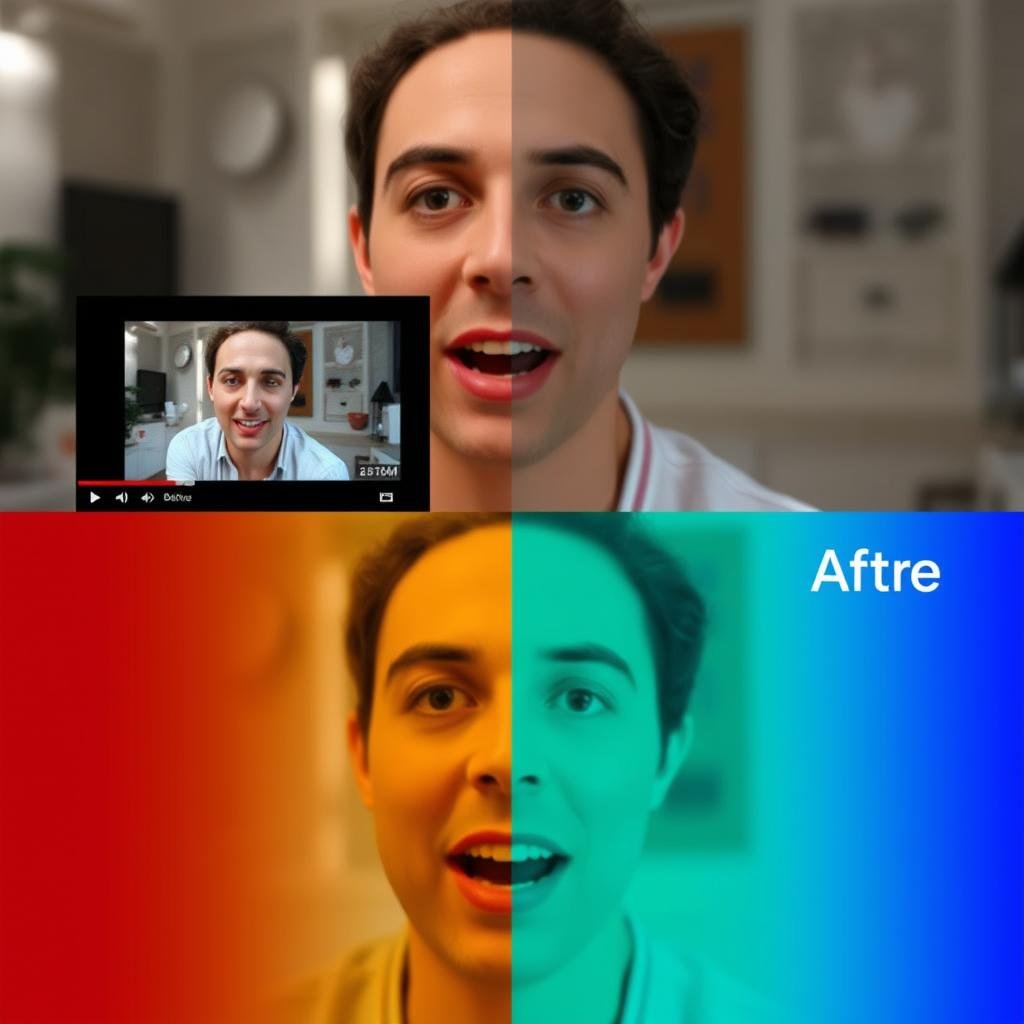
Expert Color Grading
Professional editors can transform flat, dull footage into vibrant, cinematic visuals through advanced color grading techniques that are difficult to master.
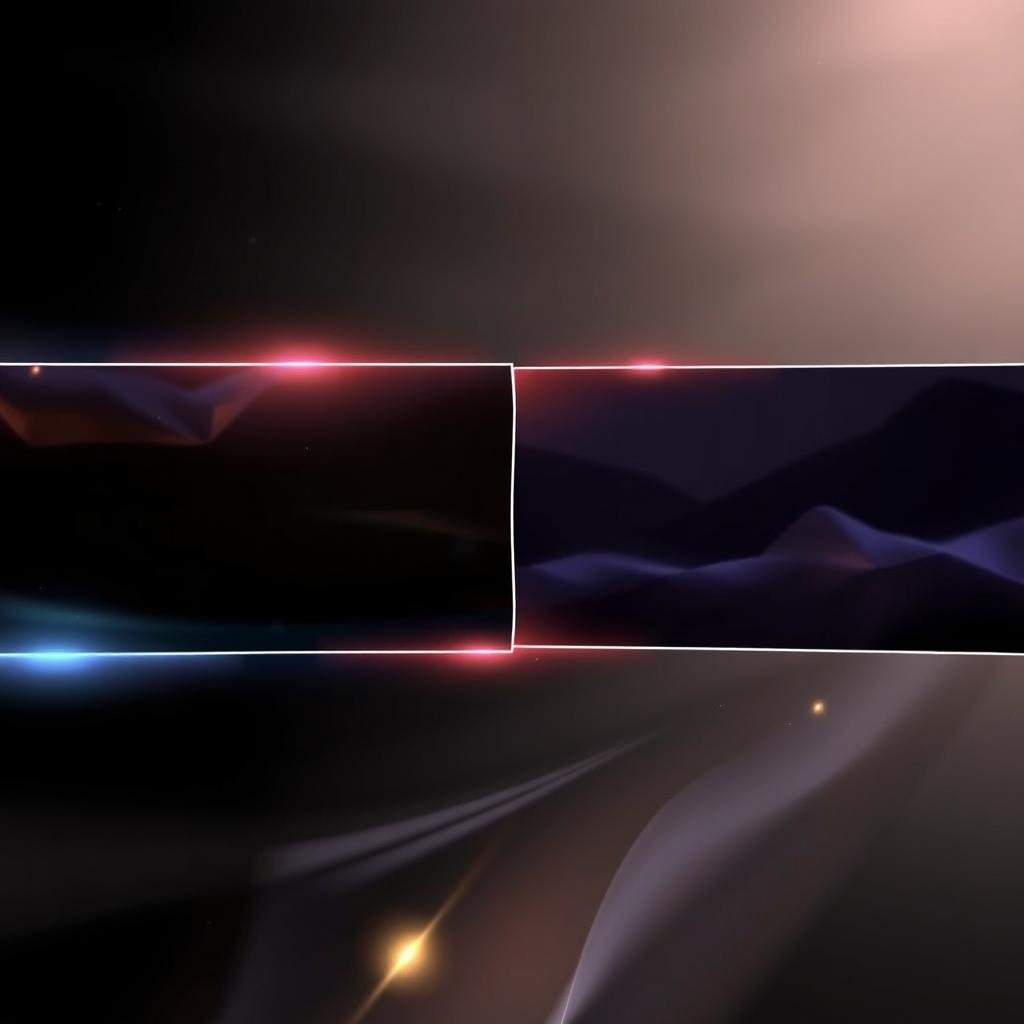
Seamless Transitions
Replace basic cuts with smooth, professional transitions that guide viewers naturally through your content and create a polished, cohesive viewing experience.

Audio Enhancement
Professional editors can clean up audio issues, balance levels, add background music, and create a professional soundscape that dramatically improves overall quality.
Professional Video Editing Services for Your Downloaded YouTube Content
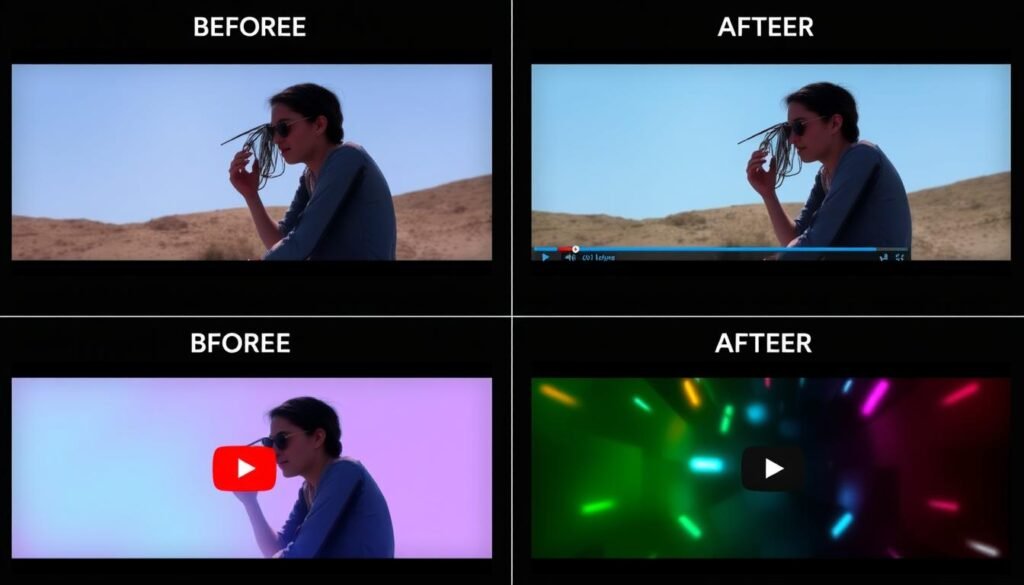
Expert Video Editing and Post-Production
If you’ve downloaded YouTube videos and need professional editing help, Mohammed Kasim offers comprehensive video editing services with quick turnaround times and excellent results. With over 5 years of experience and a perfect 5-star rating from clients, his services include:
Technical Services
- Professional trimming and cutting
- Seamless clip joining
- Color correction and grading
- Audio enhancement and mixing
- Smooth transitions and effects
Creative Services
- Custom intros and outros
- Motion graphics and animations
- Green screen editing
- Slow motion and time-lapse effects
- YouTube-optimized formatting
“Needed a very quick turnaround on some video work. Job done and delivered in an hour. Exactly what was needed. Thank you.”
Frequently Asked Questions About Downloading and Editing YouTube Videos
Is it legal to download YouTube videos?
Downloading videos from YouTube technically violates their Terms of Service unless the video offers an official download button or you have YouTube Premium. However, downloading for personal use is generally tolerated. Always avoid downloading copyrighted content for redistribution or commercial purposes without permission.
What’s the best format to download YouTube videos for editing?
MP4 is generally the best format for downloading YouTube videos you plan to edit. It offers excellent quality, is widely compatible with editing software, and maintains a good balance between quality and file size. For highest quality, look for H.264 codec in MP4 format.
Can I download YouTube videos on my phone?
Yes, you can download YouTube videos on mobile devices. The official method is using YouTube Premium through the YouTube app. Alternatively, you can use mobile browsers with online downloaders or specialized apps (though these may not be available in official app stores).
How do I edit YouTube videos after downloading them?
After downloading, you can edit YouTube videos using video editing software like Adobe Premiere Pro, Final Cut Pro, DaVinci Resolve, or simpler options like iMovie or Filmora. Import your downloaded video into your chosen software, make your edits, and export the final product in your desired format and quality.
Why should I consider professional editing for my downloaded videos?
Professional editing can transform basic downloaded footage into polished, high-quality content. Professionals bring expertise in color grading, transitions, audio enhancement, and visual effects that would take years to master. For important projects, business content, or when time is limited, professional editing services offer significant value.
Conclusion: From Download to Professional Video
Downloading YouTube videos is just the beginning of what can be a creative journey. Whether you choose to edit the content yourself or enlist professional help depends on your specific needs, technical skills, and the importance of the final product.
Remember to always respect copyright laws and use downloaded content responsibly. And when your downloaded footage needs that professional touch to truly shine, consider working with an experienced video editor who can transform raw content into something truly impressive.
Ready to Transform Your Downloaded YouTube Videos?
Get professional video editing with fast turnaround times, excellent communication, and stunning results. From basic edits to complex post-production, expert help is just a click away.